
Color Your Data Story: Elevate Your Adobe Analytics Workspaces with Custom Color Palettes
Find out how to harness the power of color in your Adobe Workspace reporting.
Colors have an incredible ability to ignite inspiration, stir emotions, and bring our data to life. So why do we often overlook their impact when creating Adobe Workspace reporting? By strategically blending data with a carefully curated color palette, we can transform complex tables and segmentations into visually captivating representations that effortlessly communicate insights and patterns to our stakeholders. To fully leverage colors in your next Adobe Workspace, we will provide you with the tools to better understand the benefits of color libraries, how to customize colors in Workspace, and best practices that will elevate your workspaces.
Using Color Libraries
Color libraries play a crucial role for designers and creatives, serving as invaluable resources that centralize predefined color palettes. By using color libraries, you ensure consistency, streamline the design process, and maintain brand identity across various projects and team members. They serve as a valuable resource for quick access to harmonious color combinations, enabling efficient and cohesive visual communication.
Adobe helps all Workspace users easily incorporate color into their workspace projects by providing six different color palettes, each consisting of 16 colors, in their standard color library. While having access to preset palettes can create ease, Workspace also allows its users to utilize an option of using a custom color palette to make projects unique or better aligned with a company or product's brand, or even specific promotions or seasons.
Customizing Colors in Adobe Workspace
To easily navigate to the project color palette feature and its settings:
1. Upon opening any existing project workspace or creating a new project, select 'Project' under the project's title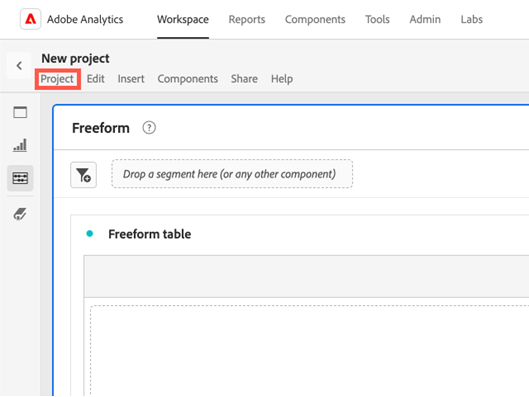
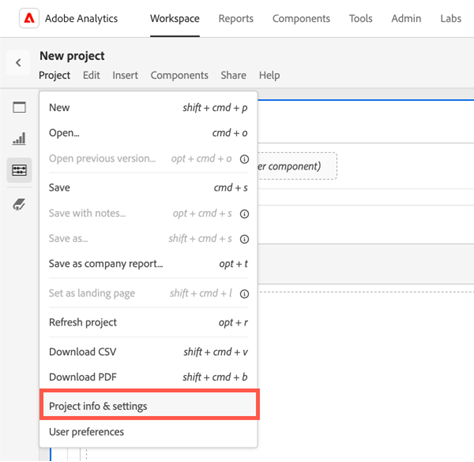
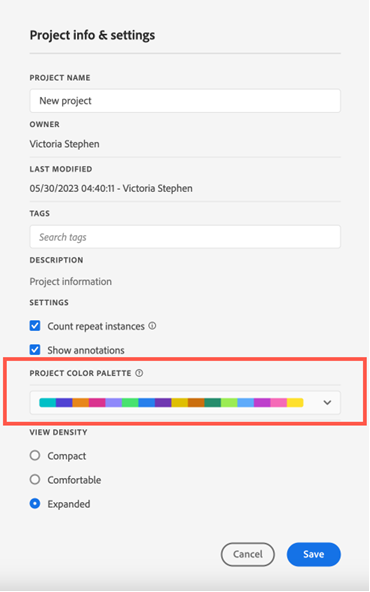
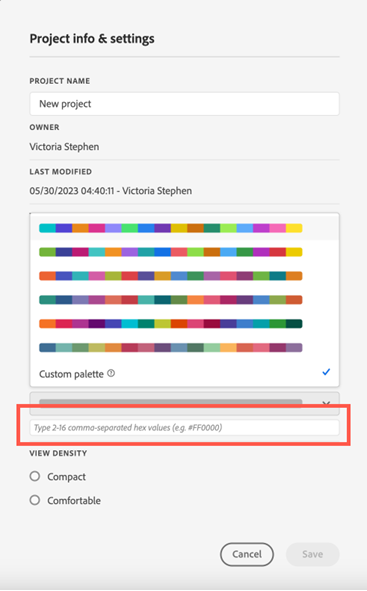
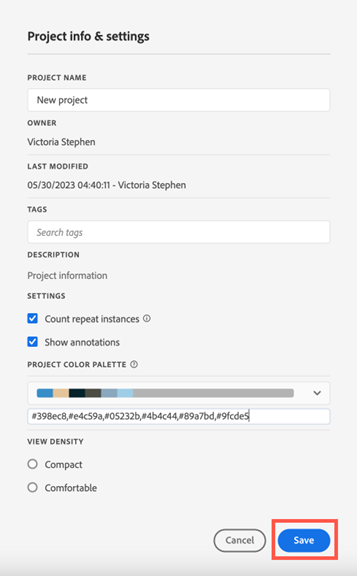
For users who wish to utilize custom color palettes but don't have access to an existing color library or their brand's HEX codes readily available, creating a new color palette is a straightforward process:
1. Find a logo or image that features the colors you want to base your palette on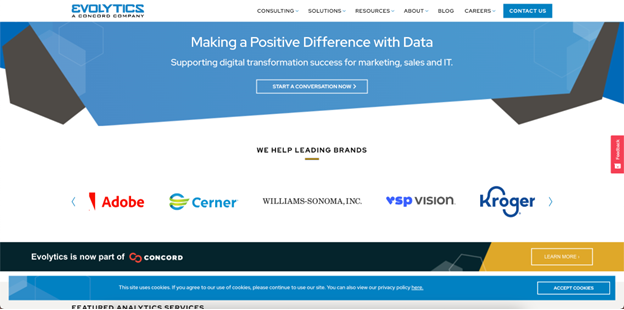
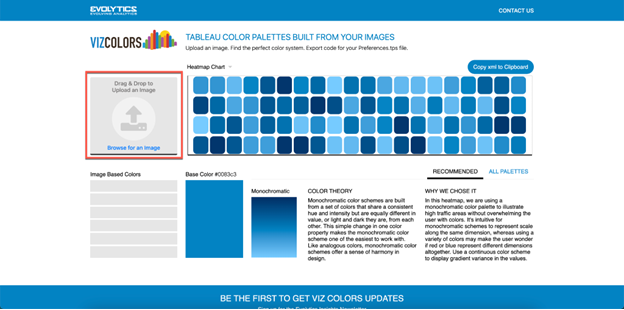
3. Copy the HEX color codes (the hash symbol followed by the six-character code) and paste them into Adobe's custom palette option, separating each code with a comma. You can include a minimum of 2 codes and a maximum of 16 codes.
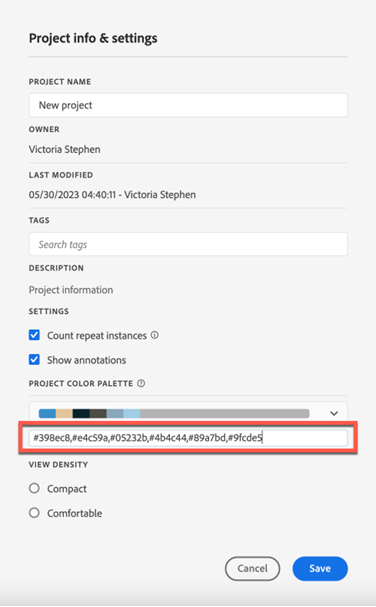
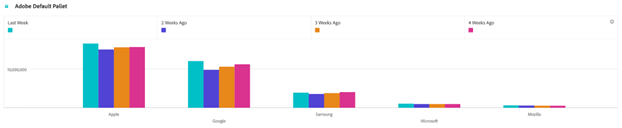
vs
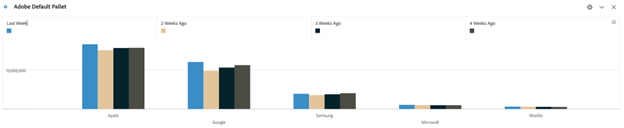
Best Practices for Customizing Colors
When customizing colors in Adobe, following a set of best practices not only elevates the visual impact but also ensures that your chosen colors are aesthetically pleasing and effectively reinforce brand recognition.
1. Opt for Adobe color palettes consisting of 5-7 colors to minimize confusion in data color representation.2. Consider utilizing muted colors, which have lower hue saturation, as they are less intense and reduce distractions in your data story.
3. Double-check that your color palette is colorblind-friendly to ensure that all audience members can comprehend your data effectively (visit here to compare and check HEX codes easily).
Conclusion
By utilizing custom color palettes in Adobe Workspace, we have the opportunity to elevate the visual communication of our data stories while staying true to our company or product's unique brand identity. Custom color palettes enable us to create a cohesive environment that resonates with our audience and extends brand recognition into our reporting and dashboards. To further enhance your visual storytelling, explore our additional articles that offer valuable tips and insights for designing captivating Adobe Workspace projects.
If you're seeking more personalized guidance, our team of certified Adobe Analytics Experts is ready to assist you in creating remarkable visual experiences tailored to your specific needs.
